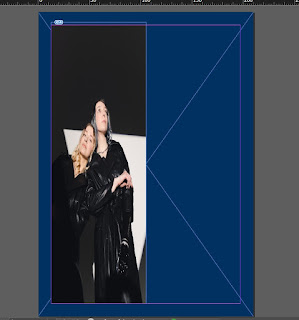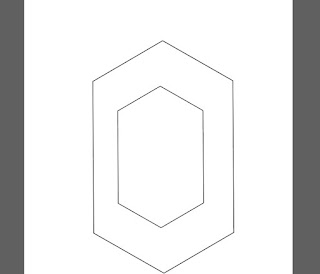Helen Bullock

We heard Helen talk about her work and she gave us lots of information about portfolios which was so useful. To start the drawings off we first had to draw the picture from the screen shown. we had around five minuets to do this Helen gave us the tip of always starting at the head so we can fill the whole page. I had enough time to add in all the detail and edit out any parts i wasn't happy with as well as adding some colour. We then had to draw another picture very similar to the first one however we had much less time this time there was no time to edit out parts and barely enough time to think about what I was drawing. This was so we couldn't fuss over our drawings so much. Later on Helen said that its good to have mistakes in our work and we should rub them out we should work around them as they can often lead to a more creative and interesting piece all together. We then had to draw three images that were shown one at a time and we only had a couple of minuets to draw th