Adding pantone colors to our photoshop library.
Step 1)
Once you have selected the colour pallet you want to use from the picture uploaded to https://color.adobe.com/create/image you need to screen shot that and like you would with any image for photoshop upload it. Step 2)
Now that you have your screen shot from the website uploaded to photoshop you can go ahead and click on the eye dropper tool on the left drop down menu. this will allow you to take the colour directly from the picture.
With the eyedropper tool you want to hover over the colour that you wish to add. Click on the colour you wish to add and it will appear in the top right hand corner with all the other colours. You will need to click on the little box with the colour that matches and it will take you to the next step.
Step 4)
Now that you have clicked on the colour from the options it will bring up a coloser look of all the colours that could match yours. To get an exact version of the one you want, from here you will need to click on colour libraries, and it will bring up the exact one with the official Pantone name, which you will need to remember when it comes to renaming.
Step 5)
Step 5)
You will notice it has taken you back to the original screen once you've looked at the official colour and to return to the first screen you were on you will need to select picker.
Step 6)
once picker is selected it will take you back to the first screen and from there you need to press
"add to swatches"
From there it will let you rename the colour. This refers back to step 4. Once your colour is renamed you press ok and it will be added to your library.









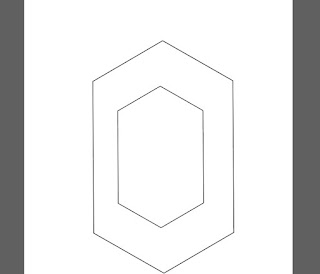
Comments
Post a Comment