the basic rules of photoshop. when I first starting using photoshop there were lots of things I found useful. Such as the tutorial that comes with it and also looking online at YouTube tutorials. However something I found very frustrating was I may find myself struggling with a really basic photoshop tool and I found there was nowhere with quick and easy instructions to help me solve my problem. I would always find myself skipping through a 40 minuet YouTube tutorial for what should be a 3o second fix. In this blog post I want to share my recurring simple issues I found with photoshop and my quick and easy solutions.
Use the tutorial.
Like I said in the introduction. Make sure you always use the tutorial at the start when you first download photoshop. Even if you think that you'll never use half the stuff in the tutorial, chances are you'll use most of it. It also allows you to wrap you head around the basics.
Rasterize layer
In the early days of using photoshop did you ever sit there wondering why it just wouldn't let you make changes or edit any of your pictures? This may well be because you've forgotten to rasterize the layer.
Every time you want to make a change to a picture you must first rasterize it. To do this you will need to find the layer that you want to edit on the right hand side, with all the layers and right click. You will see a drop down appear and you simply need to click "rasterize layer", and you will be free to make as many changes to that picture of "layer" as possible.
Deselect.
At first I really struggled with making sure I deselected my image after using the Lasso or quick selection tool and in turn would subsequently delete more than I actually wanted. When you have selected all the area that you want to delete and you are all done with the quick selection or lasso all you have to do to remove the marching ants is to right click and click deselect at the top of the menu.
Reset Tools.
Another thing that would sometimes catch me out would be when a tool wouldn't work as it originally did. This could be something I had done without noticing, but either the tool wouldn't work like I was used to or it wouldn't be there all together. A quick solution to this I found was to reset the tool or reset all tools. To do this you need to click on the tool you wish to reset and if you look up to the left hand corner of the screen you will see around three options of the same tool. If you right click on the first one, it will give you the option to reset that specific tool or reset all tools to the default setting. This should return things back to the default setting and make things easier.
Undo.
There are actually two ways to do this both as effective as each other, one is just a little bit easier to do once you know its there. When you accidentally make a mistake or edit out to much using the lasso tool f
or example, the quickest way to undo what you just did and take it back to how it was just before is to press ctrl and Z together this will immediately take you back a step and undo what you just did. The other way to do this is to click edit at the top of the screen and then select undo.
I hope this helps and saves you ages scrolling through YouTube tutorials for a really simple answer.







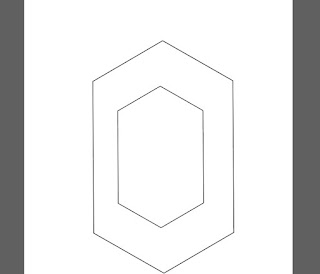
Comments
Post a Comment